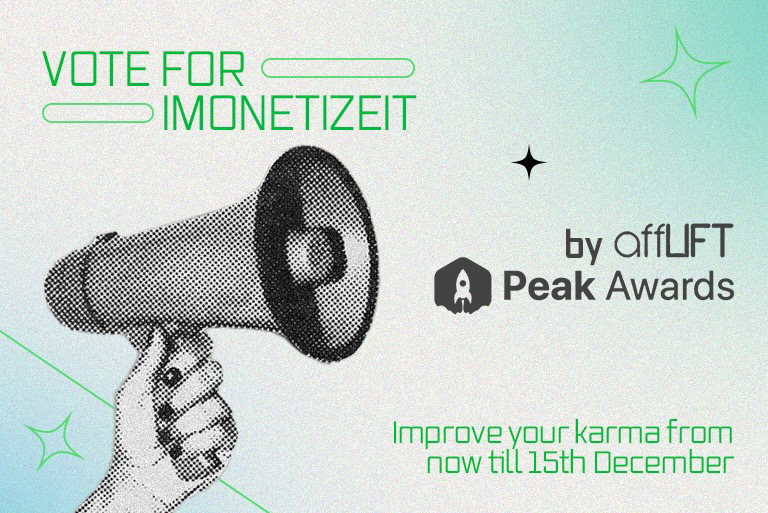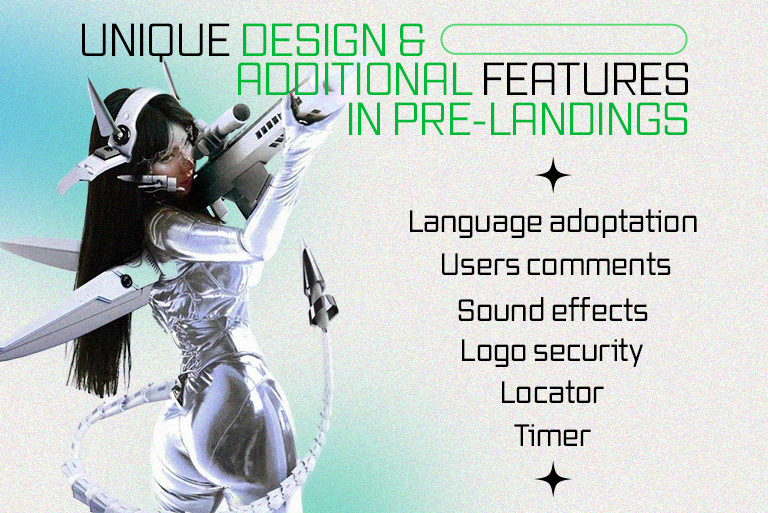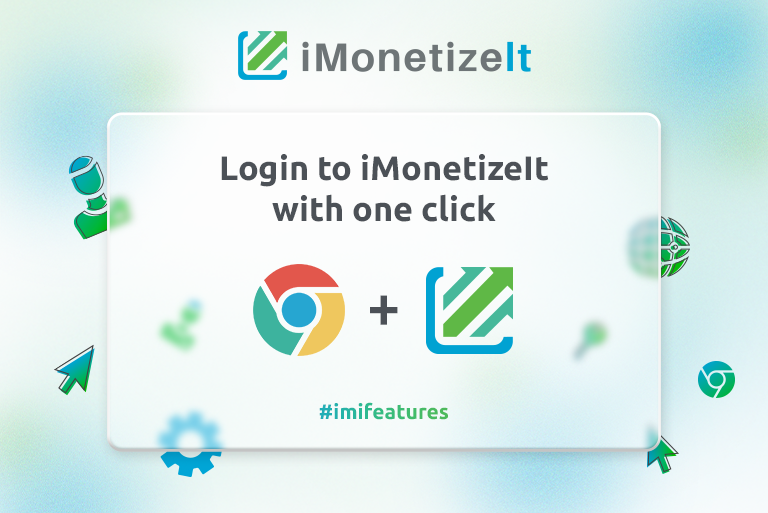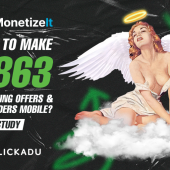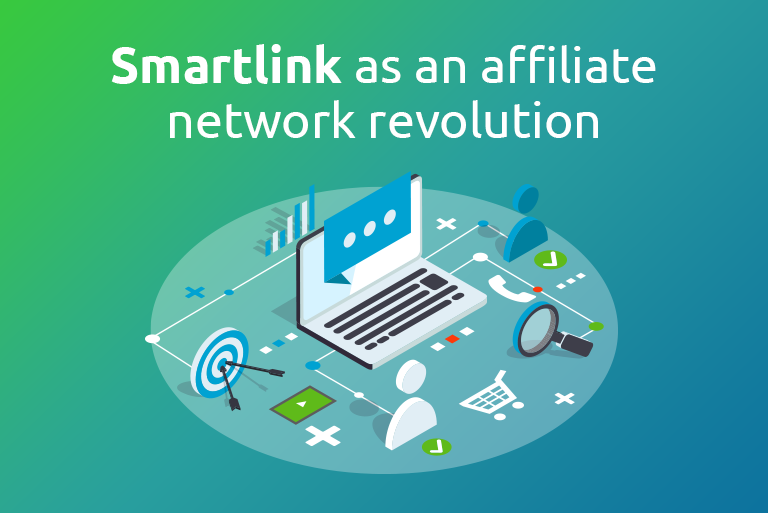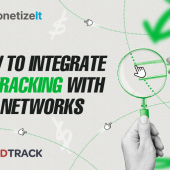Additional Smartlink integration. Part 2
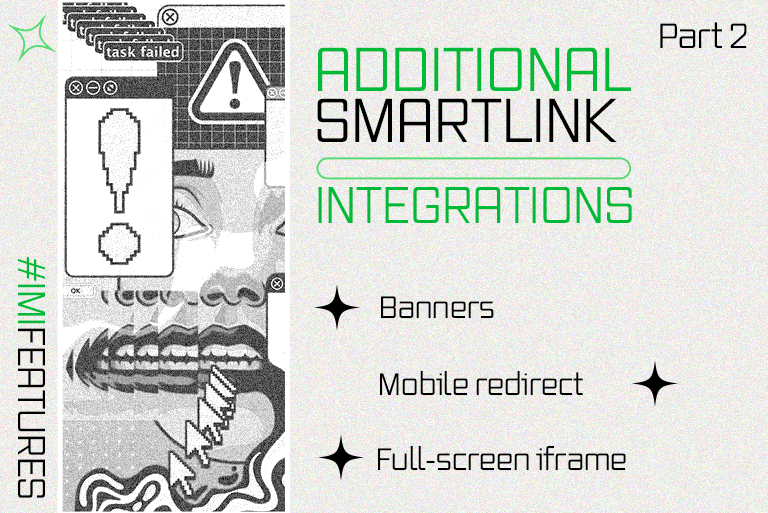
Hello!
Have you felt some addiction to #imifeatures?
Don’t worry, this week we won’t leave you without a useful guide?
Continuing on the theme of additional Smartlink integrations, let’s talk about another set of tools, which easily replace the necessary elements of your site with the help of code!
Mobile redirect
Mobile redirect is a format where a user goes to the site using a mobile device, and then he is redirected to another site. In our case, it’s a Smartlink.
This integration provides the fastest and easiest transition of traffic to Smartlink.
How to install Mobile redirect?
1. Create and set up Smartlink;
2. At the end of the page you will find the “Mobile redirect” tab;
There are 4 options available for you:
.HTACCESS Code
- Step 1. Create a file called .htaccess in the directory of your website, and if it already exists, open it.
- Step 2. Copy the code below to clipboard.
- Step 3. Paste the code at the beginning of the .htaccess file and save the file.
.PHP Code
- Step 1. Download the .php file by clicking the “Download file” button.
- Step 2. Put it in the root directory of your website.
- Step 3. Copy the code below to clipboard.
- Step 4. Paste the code on the top of your .php pages (do not put anything before this code).
- Step 5. Verify the included path of the downloaded .php file.
.js
- Step 1. Copy the code below to clipboard.
- Step 2. Paste it between the head tags ( <head>…</head> ) of all your website pages where you want to redirect the mobile traffic.
- Step 3. Upload the modified pages to your web host.
WordPress Plugin
- Step 1. Download and install the plugin. Click the “Download plugin” button.
- Step 2. Go to the administration panel of your website (/wp-admin), then enter the Plugins section.
- Step 3. Click on “Activate” to finish the installation of the iMonetizeIt Mobile Redirect plugin.
Moreover, you can choose Tablet and iOS/Android options.
Full screen iframe
FullScreen iFrame is a separate banner that appears above the content of the site and blocks it completely. The banner keeps on the screen until the user closes it. After clicking on the banner, the user gets to Smartlink.
*Banner can cover 100% area of the user’s screen.
How to install Full screen iframe?
- 1. Create and set up Smartlink;
- 2. At the end of the page you will find the “Full screen iframe” tab;
- 3. Copy the code below into a file with the .html extension.
- 4. Place the .html file with the code on your domain.
Banners
This integration doesn’t require additional description, so we just tell you how to install it ?
How to install banner?
- 1. Create and set up Smartlink;
- 2. At the end of the page you will find the “Banners” tab;
- 3. Copy the code to the clipboard.
- 4. Paste it in the place where you want to show the banner.
See you in 2 weeks!
Wish you profit!